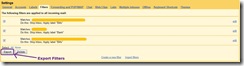New in Gmail Labs: Undo Send
Today Gmail has come up with one of the most interesting feature in Gmail Labs: Undo Send. If you have clicked the send button on email message in Gmail and later realized that it was not sent to the right person or forget to attach an important file.
Now you wont have to regret about it because Gmail has introduced a new Undo link option on every sent email by which you can bring back the send email to compose area. Where you can correct your mistakes.
Steps to enable Undo Send:
- Login to Gmail.
- Go to the following path Setting –> Labs tab and scroll down to locate “Undo Send”.
- Select “Enable” and then click “Save Changes”.
-
That's it you are done !
What's the catch 
This feature has to be used within five seconds after sending an email. As it holds your sent email for five seconds so that you get a chance to hit the panic button (i.e. Undo link). If the email has already gone then this feature will not work.
Hope you enjoyed this post. Drop your comments below.
[via: Official Google Blog ]
Labels: Gmail Labs