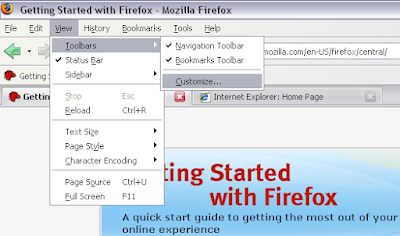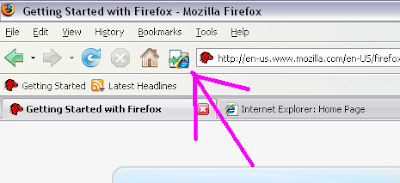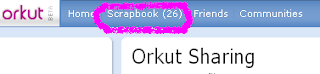Embedding Internet Explorer in tabs of Mozilla Firefox.
This is a great tool for web developers, since you can easily see how your web page displayed in IE with just one click and then switch back to Firefox. And it can be used as a second way to use two different accounts in Firefox page.
Just follow these steps:-
1) Download Internet Explore Tab. from your firefox page
(In case you have Block pop-up window under your address bar then just accept it for orkutsharing. And then again try to install Internet Explore Tab. )
2) Select View from the Tool bar in it select Toolbars in it select Customize
View -> Toolbar -> Customize
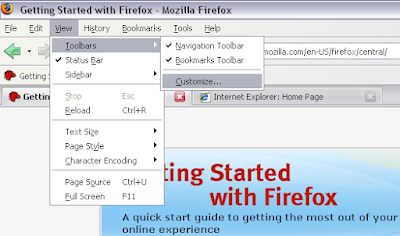
3) Now in Customize Toolbar Scroll down till you find IE Tab
4) Click and drag IE Tab icon between address bar and home icon. That's it now you can switch in the firefox or Internet Explore pages by clicking on it.
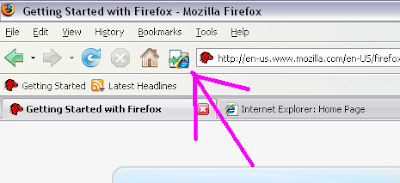
Labels: Firefox