New in Gmail Labs: Inserting images
Finally Gmail team came up with this needed feature in Gmail Labs: Inserting images. Before we always had to attach images in the email or use workarounds shared by Lifehacker: How to insert images and other HTML into Gmail. However now Gmail team came up with an important missing feature Inserting images in Gmail Labs.
Steps to enable Inserting images:
- Login to Gmail.
- Go to the following path Setting –> Labs tab and scroll down to locate “Inserting images”.
- Select “Enable” and then click “Save Changes”.
-
That's it you are done !
After enabling this feature you’ll see a new icon in the toolbar as shown in the snap-shot
You can insert images in two ways:
- My Computer: Upload images files from your computer.
- Web address (URL): Providing images URL. (Gmail doesn’t show URL-based images. Receiver have to click "Display images below" or "Always display images from ..." to see images to avoid spamming )
I noticed that it take some time to display images if they are large in size. So if you click on the image you will get an option to resize it as (small, medium, large) or you can even drag and to resize it. Hope that might help.
Hope you enjoyed this post. Drop your comments below.
[via: Official Google Blog ]
Labels: Gmail Labs
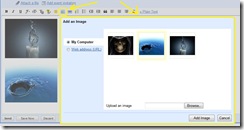
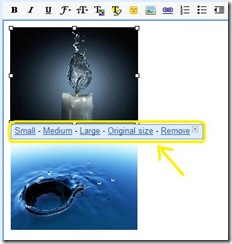

0 Comments:
Post a Comment
Subscribe to Post Comments [Atom]
<< Home